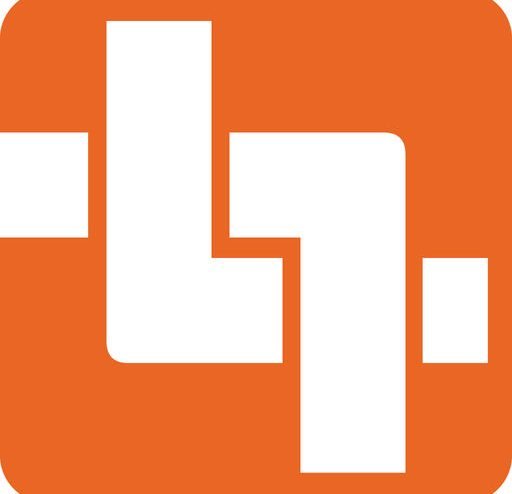When using the IDX and Exchange user interfaces to check your transactions, you should always consider the default time zones applied to the transaction’s activity logs.
Usually, the default time zone is based on the time zone the servers are located or is set to a time zone based on historical reasons. For example, the servers supporting the IDX Tracker tool were originally located in Livermore California, thus the default time applied to transactions send and receive times was set to Pacific time. The IDX servers were relocated to Austin TX which is Central Standard time, however since most IDX users were accustomed to the Pacific time zone usage, the IDX Tracker tool was set to default to Pacific time.
The IDEA Exchange LENS tool servers reside in Carbondale IL, thus uses Central time.
If all this makes your head spin, fear not as we have a solution to aid you in your transaction time checking. Both the IDX and Exchange platforms allow you to “set” the default time zone you use whether it’s your local time zone or one you choose to use.
When using the IDX Tracker tool, perform the following:
1. From the left side menu, select “Company”
2. From the top menu bar select “Preferences”
3. Go to “Time Zone” drop down box and select the time zone you wish to make your default
4. Select the Save button.
When using the Exchange LENS tool, perform the following:
1. Select the drop-down arrow next to your name on the upper right-hand side
2. Select Profile
3. Scroll down to User settings
4. Select Time Zone
5. Select the time zone you wish to make your default
6. Select the Save button on the upper right-hand corner
There you have it; your Time Zone preferences have now been saved and your transactions viewed in either User Interface tool will reflect the time zone of your choosing.
If you have any questions or concerns contact Tom Guzik at tguzik@idea4industry.com